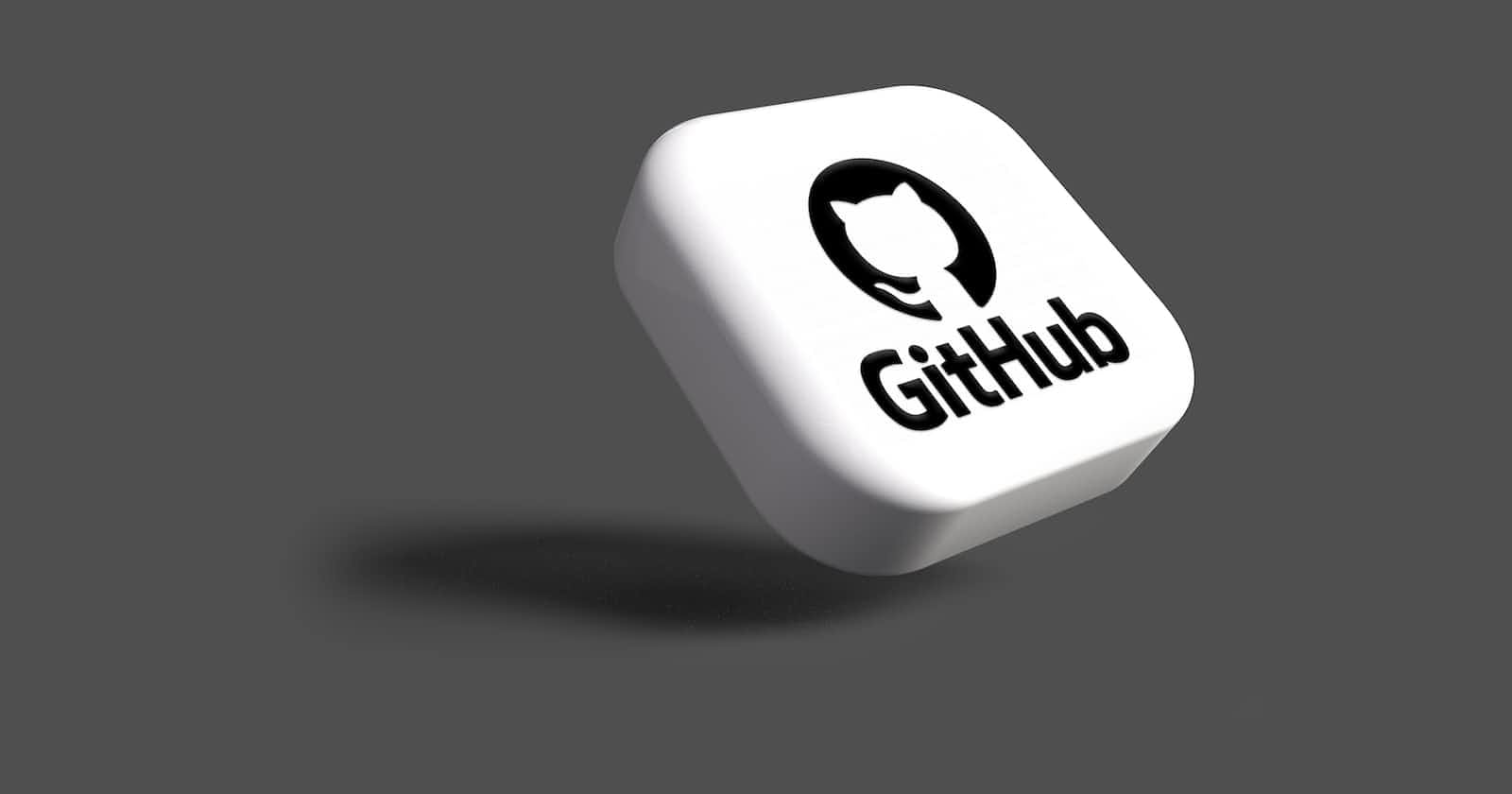What is Git?
Git is the version control system. Git stands for Global Information Tracker. It means we can use it for project management, scrum management etc. Git is specially used for companies, businesses, and college-level projects. People can easily track their processes for everyone. In that case, the user can assign the project-related problems to others. Git is mostly involved in open-source events.
Basics of Git/Github
The repository is one type of container. People can easily store the projects here. There are two options for adding the project. Let me share how to create a repository first.<br/> 1) Sign up/login in the Git 2) Create repository button 3)Add the readme.md 4)commit changes. Now, it's done.<br/> Coming to the next phase. How we can add the projects here using Gitbash: <br/>To make your local copy of the repository follow the steps:
Open the bash
Type this command:
$ git clone https://github.com/<your-github-username>/repository-name
This is one of the most important steps that you should follow while contributing to an Open Source project. A branch helps to manage the workflow, isolate your code and avoids creating a mess. To create a new branch:
$ git branch <name_of_branch>
$ git checkout -b <name_of_branch>
Keep your cloned repo up to date by pulling from upstream (this will also avoid any merge conflicts while committing new changes)
git pull origin main
How to contribute?
Contributions are part of our life. This tool can help you to get the job also. Several companies hire via GitHub profiles. So make sure understand how to be part of this. People usually GitHub uses for project management. Submitting an Issue can be a huge impact on GitHub. Usually, we need to start with bug fixes, mistakes, documentation etc. Then how to start contributions- choose a repository first then go through with the opened issues and submit and pull request. Contribute Make relevant changes according to the issue that you were assigned. Contribute in any way you feel like :)
Committing and Pushing:
Once you have modified an existing file or added a new file to the project, you can add it to your local repository, which you can do with the git add command.
git add .
With our file staged, we’ll want to record the changes that we made to the repository with the git commit command.
The commit message is an important aspect of your code contribution; it helps the other contributors to fully understand the change you have made, why you made it, and how significant it is.
git commit -m "useful commit message"
At this point you can use the git push command to push the changes to the current branch of your forked repository:
git push origin <branch-name>
Step 7: Create Pull Request
Now, you are ready to make a pull request to the original repository.
You should navigate to your forked repository, and press the "Compare & pull request" button on the page.
GitHub will alert you that you can merge the two branches because there is no competing code. You should add a title, and a comment, and then press the “Create pull request” button.
CONTRIBUTING A NEW TEMPLATE?
Please adhere to these guidelines:
- Create a folder with the name of your template.
{
"name": "Name-of-folder",
"link": "Name-of-folder/index.html"
},
Important to note:
The name key of the json object must match the exact name of the folder The link key of the json object must match the exact name of the folder then append "/index.html"
For example, I create a folder called "Animated Text", my JSON object would be:
{
"name": "Animated Text", (not "Animated-Text" or "AnimatedText")
"link": "Animated Text/index.html" (not "AnimatedText/index.html" or "Animated-Text/index.html")
},
Resources:
Visit this websites: github.com/microsoft, github.com/kubernetes,https://github.com/Su..